How do I manage and use my store credit?Updated 2 months ago
To view your credit details, you first need to be logged into your account associated with your Geometry + membership.
Click here to be taken to the login page.
- Store credit will only reflect when using a web browser and will not be displayed when logged into the Geometry app.
- Store credit will be displayed at checkout for members to apply at their discretion.
- You can view your credit history and earned referral rewards under the "Manage Membership" section in your account details.
- You will receive a notification when store credit is added to your account.
*Please note this alert system was put in place on August 15th, so members who earned credit prior to August 15th would not have received an email or text alert. We appreciate your patience and understanding as we work to improve your experience as a Geometry + member*
How to navigate to your credit history report and apply earned credits to your order:
*The screenshots below are examples of how to view your credit details when shopping on a mobile phone internet browser. If you would like examples of how to navigate to your credit history while using a laptop, desktop computer, or tablet, please reach out to our customer support team at [email protected]*
Once you are logged in, navigate to "Manage Membership" :
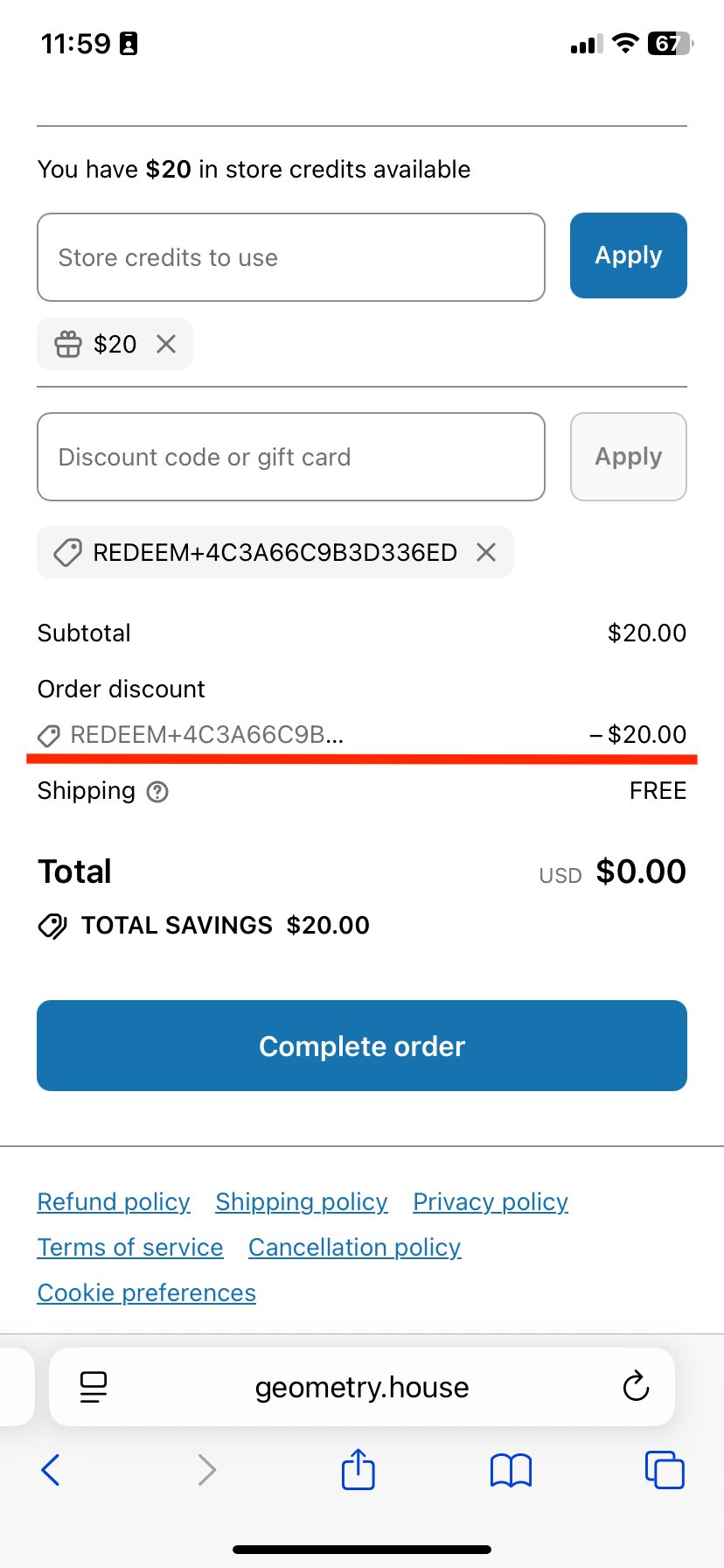
Here you can view your credit balance, history, and earned referral rewards: 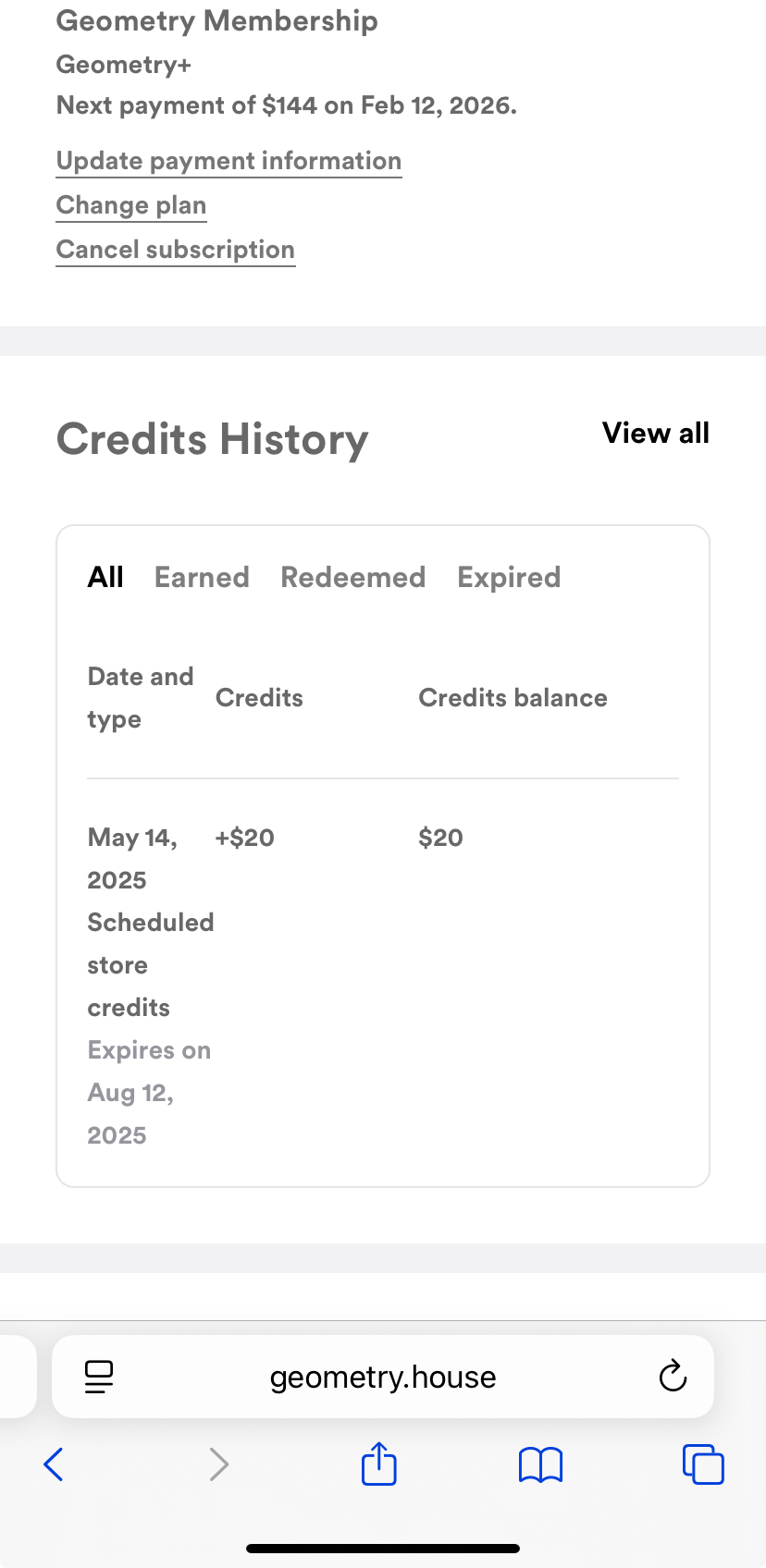
If you wish to use your credits on an order, navigate to checkout and scroll to where you would enter discount codes; your available store credit will be displayed. Type in the amount you would like applied to the subtotal, and press apply.
The website generates a dynamic credit redemption code that is then applied to your purchase. 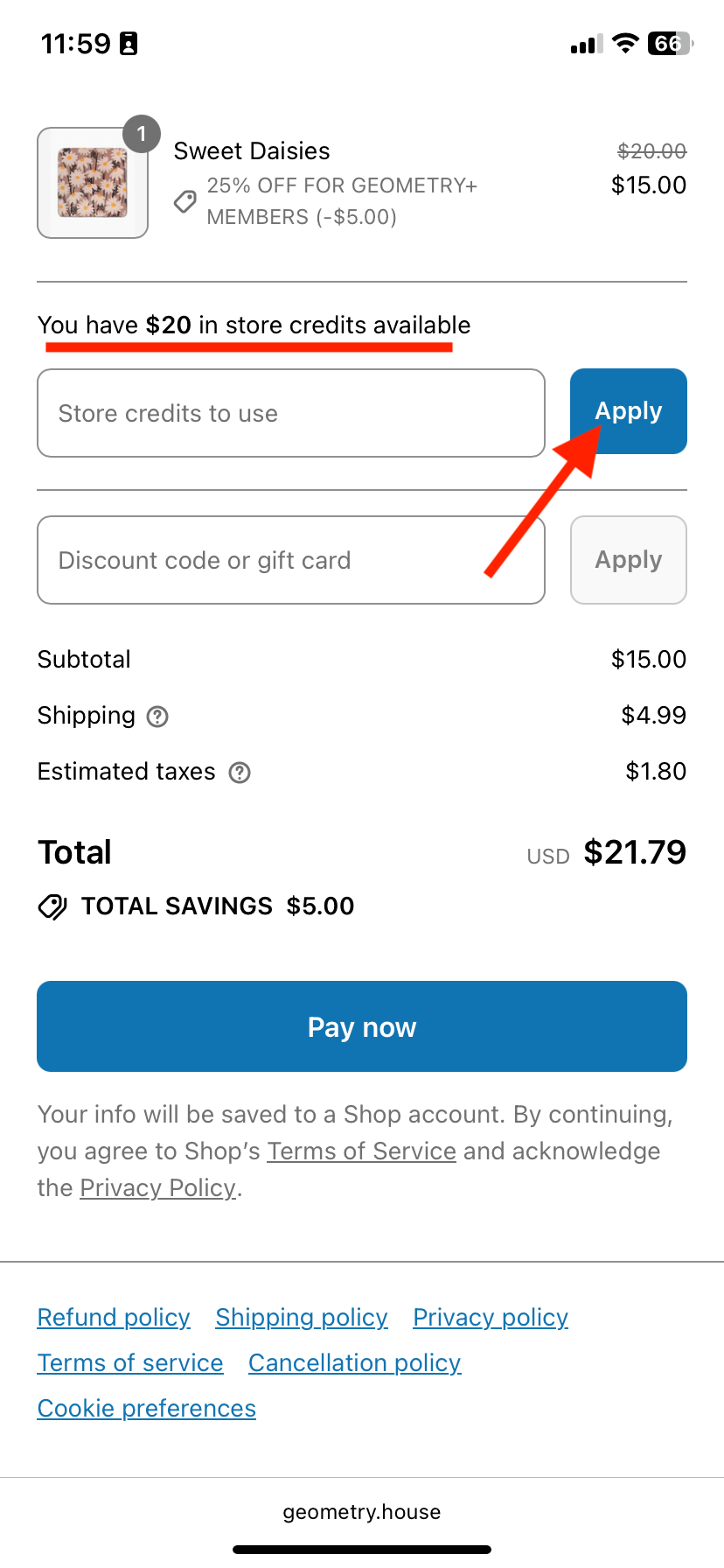
Please let us know if you have any questions!